Sysmon — Your next favorite (free) tool!
Are you a curious blue teamer itching for more Windows events? Or potentially you’re a threat hunter searching for mischievous activity on your network. Either way, if you’re tasked with the responsibility of keeping your organization safe, Sysmon might be your next favorite resource.
Sysmon is a powerful monitoring tool that runs as a Windows service and enhances visibility across the Windows platform. Sysmon extends the capabilities of the Windows EventLog by collecting 25 new event IDs which are logged to Microsoft-Windows-Sysmon/Operational. While sysmon doesn’t provide out of the box analytics, it does provide detailed insight into process creation, network connections, scheduled tasks, file events and much more. Sysmon’s visibility makes it an instant win for security analysts, threat hunters and incident response teams.
The latest version of Sysmon is available for download on Microsoft’s Sysmon Documentation Page.
Sysmon is simple to install from the command line or with your favorite endpoint management tool. Typical installations should include an XML configuration file that manages the event collection rule definitions for each event ID. Two highly recommended configuration files are:
You can’t go wrong with either configuration — however, you will want to modify the configuration file to filter out noisy events specific to your environment. Once you have the Sysmon.exe executable and the XML configuration file, you are ready to install Sysmon! Run the following command with administrator rights. A system reboot is not required to complete the install.
sysmon.exe -i -accepteula <config file>
Sysmon will immediately begin writing events to the Windows EventLog, which you can review with Windows Event Viewer, or ingest into a log analytics platform, such as Splunk, ELK or Sumo Logic. Now that Sysmon is installed and logging events to your platform of choice — it’s time to discuss a few security use cases!
Event ID 1: Process Creation
One of my favorite Sysmon use cases is to monitor process creation. This is easily achieved with event ID 1 — Process Creation! This event provides rich context about the created process, parent process, command line and working directory. It also includes filename, hash and GUID data. With this data you can monitor for:
- New Scheduled Tasks — indicating potential persistence in your environment.
- Chrome.exe launching a shell or script (cmd.exe, powershell.exe, etc.)
- AdFind.exe (Active Directory enumeration utility) used for reconnaissance.
These potential use cases are just scratching the surface of process creation events that might spark the interest of an inquisitive blue teamer. Along with process creation events, you might also be interested in driver load events or Sysmon Event ID 6.
Event ID 6: Driver Loaded
A driver is a piece of code that allows the operating system to interact with a hardware component of that computer. Software installed on a computer may load one or more drivers to complete their defined task. Starting in 2017, Microsoft required that all loaded drivers must be signed by a legitimate digital certificate. However, even with these new security controls in place, older device drivers may be vulnerable to privilege escalation and utilized by malware to complete their objective. Does your organization monitor new drivers? With Sysmon event ID 6, you can easily monitor the signature, hash and file location of all loaded drivers in your environment.
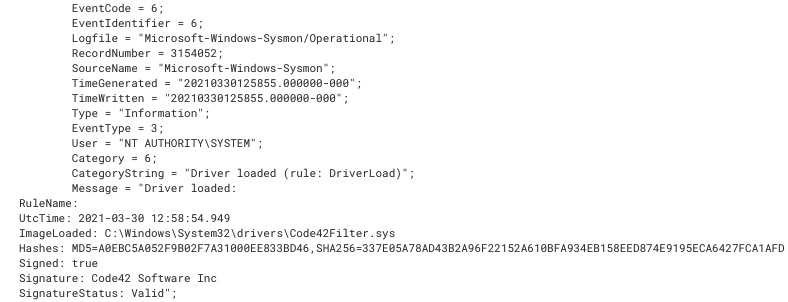
Now armed with Sysmon, 25 new Windows Events, and a couple interesting use cases — you are ready to improve your organization’s security! If you have any questions or would like to chat about Sysmon, feel free to contact me on Twitter @JeremyThimmesch!